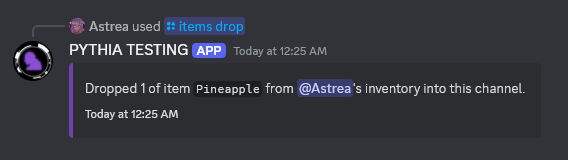Items¶
The items system allows you to find items in channels and potentially take them into your inventory. Here's how to use it!
Note
All user/player-facing item system commands are stored in /items, although there are aliases.
Finding Items¶
To find items in a channel, you can use /items here while in a channel. The autocomplete will give you a list of items in the channel, and filling out the command with an item's name will allow you to see more information about it.
Alias
As an alias, you can use /investigate here.
Hidden Option
For /items here and the upcoming /items take, you can use the hidden option to make it so the response is only visible to you. This is useful if you want to keep the item a secret from other players.
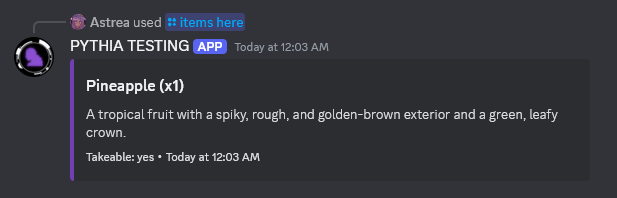
Taking Items¶
If an item is available to take (double check the footer of /items here), you can use /items take and specify the item's name (and optionally the amount, which defaults to 1). This will add the item to your inventory.
Alias
As an alias, you can use /investigate take.
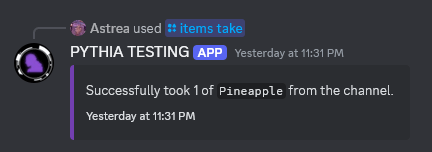
Viewing Inventory¶
To see what items you have in your inventory, you can use /items view-inventory. This will give you a list of all the items you have, along with their descriptions.
Alias
As an alias, you can use /inventory view.
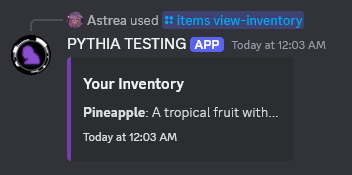
Viewing Item In Inventory¶
If you want to see more information about a single item in your inventory, you can use /items view-item and specify the name of the item you want to see. This will give you a more detailed view of the item, including its description.
Alias
As an alias, you can use /inventory view-item.
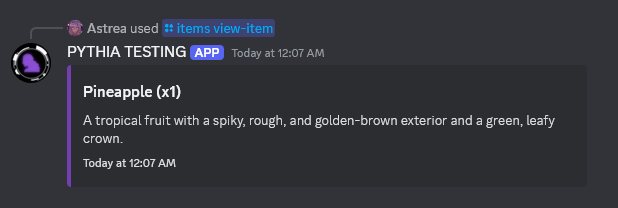
Dropping Items¶
If you want to drop an item from your inventory, you can use /items drop and specify the name of the item you want to drop. This will remove the item from your inventory.
Alias
As an alias, you can use /inventory drop.