Items Setup¶
Note
You must invite the bot and set up the basic settings before setting up the items system - check the basic setup page for more information.
The items system is PYTHIA's answer to Ultimate Assistant's investigation and inventory system, allowing you to create items, place them in channels, and have players find and take them (and even let them drop the items again). You can function this system as a simple item management system, or use it as a general-purpose investigation system, or more!
While this system has been made as simple as possible, it is a bit more involved than other systems, and differs from how Ultimate Assistant handled things. As such, we will begin with a brief overview of the system before diving into the setup.
(To skip this overview, click this link to jump to the configuration section.)
Overview¶
The core of the items system, is, well, items. To start off doing anything with the system, you must create items before you can place them down or give them to users.
For example, in the below diagram, we create a "Pineapple" item for the system.
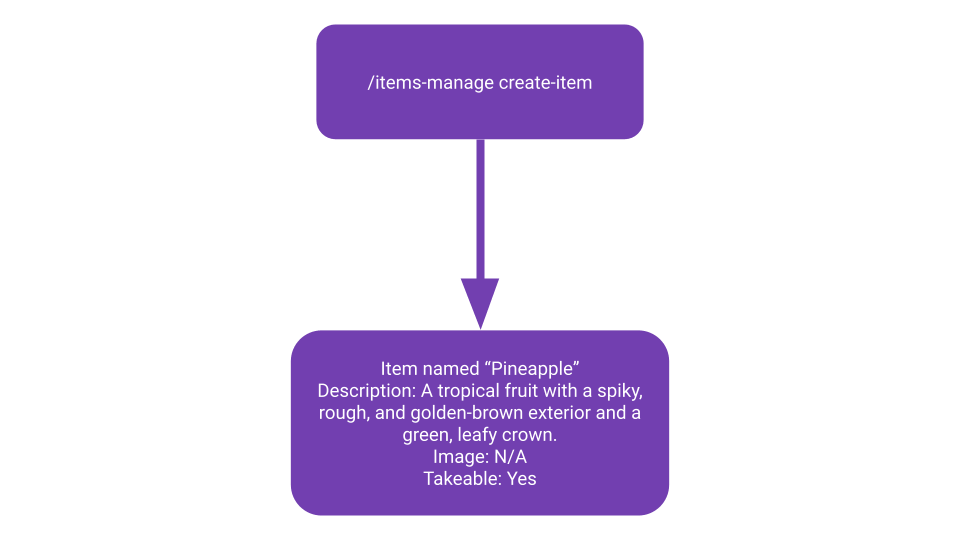
After we create an item, we can place down items in a channel/room. For example, the below shows what happens when we want to place down two pineapples in a channel called "Kitchen."
Note
When items are placed in either a channel or (as discussed later) put in a player's inventory, the channel/user is said to be possessing the item. This terminology is used in a few commands and messages.
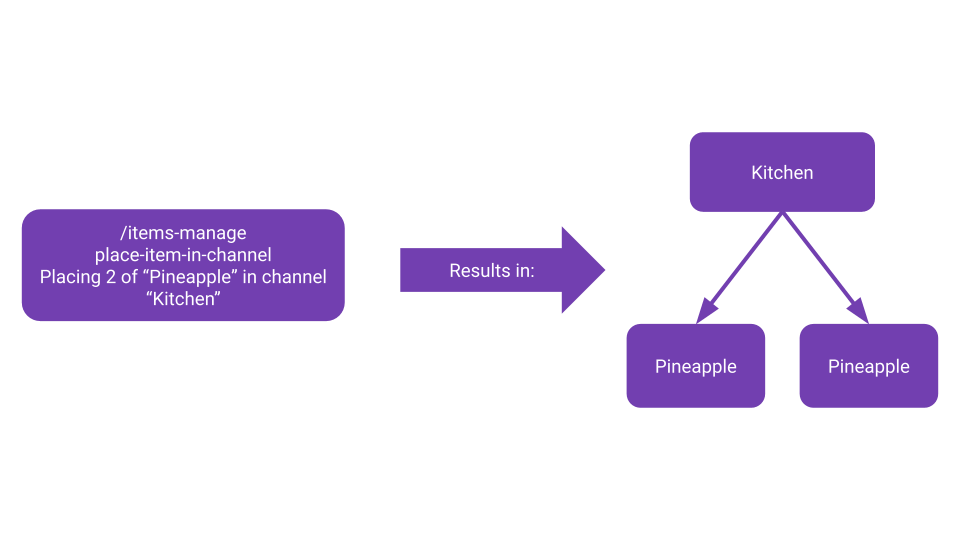
Once we've placed down items in a channel, players/users can then look for items in the channel. For example, in the below diagram, a player finds one of the pineapples we placed down while in the kitchen.
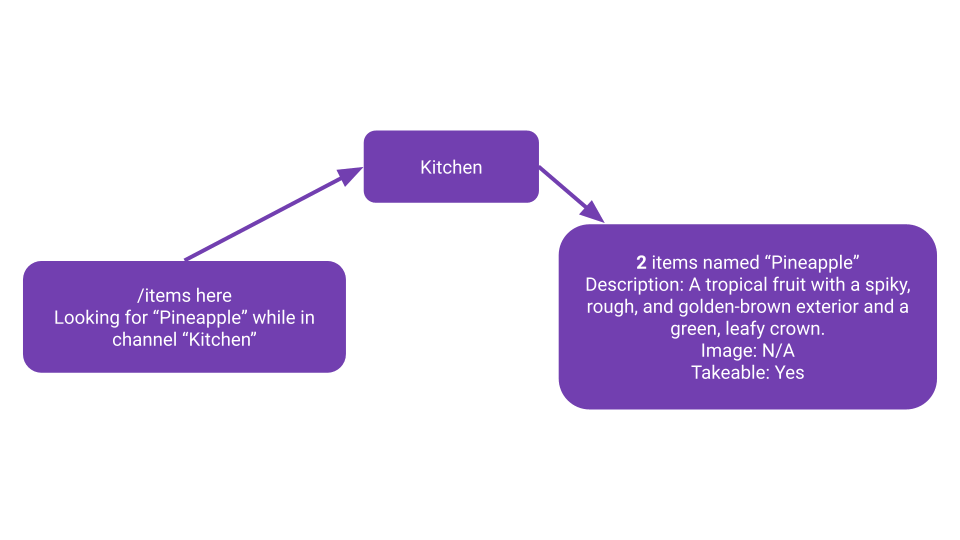
Finally, if the item is takeable, the player can then take the item. Here, the player takes one of the pineapples, putting one in their inventory while leaving the other in the kitchen.
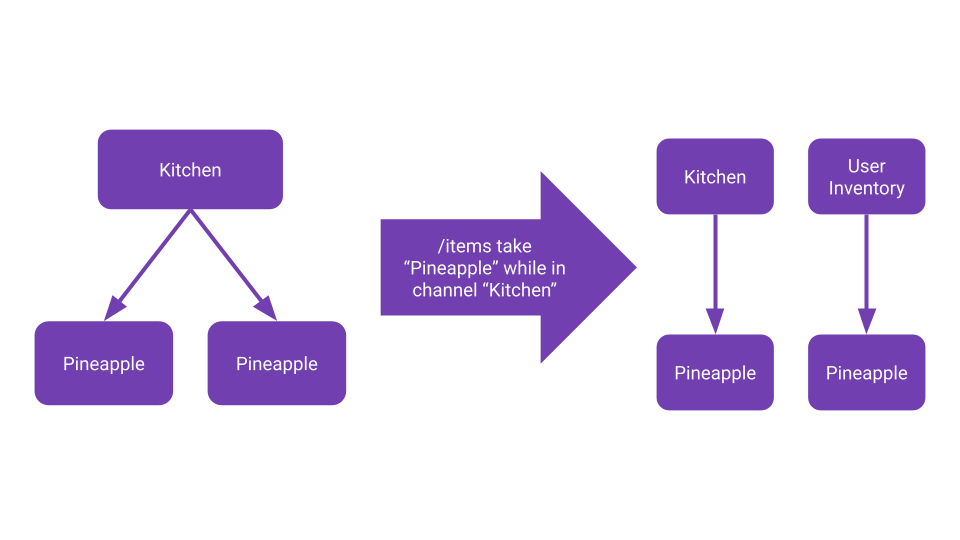
Essentially, in the system:
- You create/define items to use in the system.
- You place created/defined items in channels/rooms for players to find.
- Though not shown in the diagrams, you can also put items in a player's inventory directly.
- Players find items in channels/rooms.
- Players take items they find if they can (some items may be immovable).
Configuration¶
All configuration commands for the items systen can be found under the /items-config command. To take a look at your current items system configuration, you can use /items-config info:
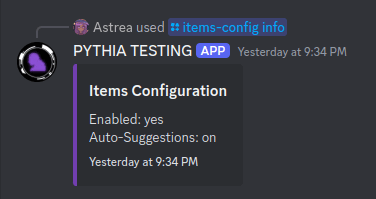
The options available are:
/items-config toggleturns on or off the items system. Players cannot use any of the items commands (as discussed on the items usage page) if the items system is turned off./items-config auto-suggestallows configuring, when players use/items here/take, if the bot should automatically suggest the items currently in the room. If not, they'll have to guess it themselves.
Items¶
Creating Items¶
To create items, you can use the /items-manage create-item command. This will pop out a little button that can be used at any time to create items.
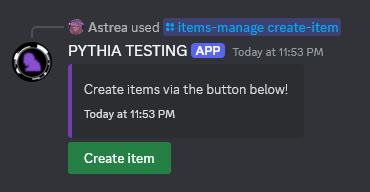
Hate Using the Button?
If you don't like using the button and would prefer if the command directly opened the prompt below, you can specify the send_button option for /items-manage create-item to say "no" instead of the (default) "yes". This will send the prompt directly to you, bypassing the button.
Do give the button a try, though - you might find it more convenient when you're creating a lot of items!
Once you click that button, a little prompt will appear to fill out the details of the item you want to create:
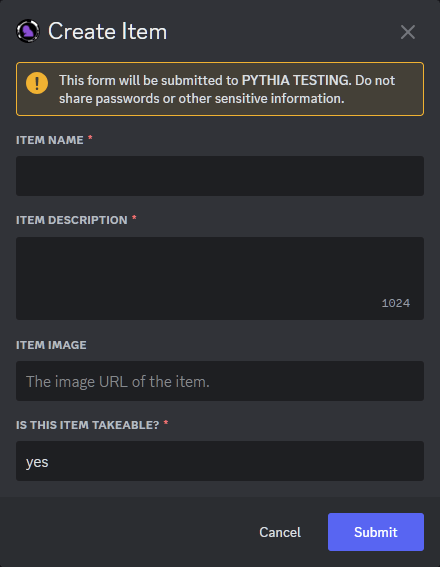
You get a number of customization options here:
- The name and description are, well, exactly what you expect. Names must be unique across different items. Both of these fields are required.
- The image is optional, but if you provide a URL to an image, it'll be displayed when a player views the item in a channel or in their inventory (as a thumbnail in an embed). This can be useful for showing off what the item looks like.
- The takeable option allows you to specify whether or not the item can be taken by players. If an item is not takeable, players will not be able to take it from a channel.
Why make an item not takeable?
There are a few reasons you might want to make an item not takeable:
- The item is immovable.
- The item is a part of the scenery and not meant to be taken.
- The item is a part of a puzzle or investigation and should not be taken.
Players/users will still be able to see the item in the channel though, which may be useful.
Once you fill out the prompt, you should get a message about how the item was created successfully!
Listing Items¶
To see what items you've created so far, you can use /items-manage list-items. This will give you a list of all items in the items system and a shortened view of their description.
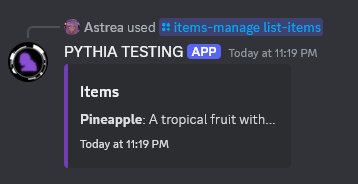
Viewing Items¶
If you want to see more information about a single item, you can use /items-manage view-item and specify the name of the item you want to see. This will give you a more detailed view of the item.
By default, the command will give you the item's name, description, image (if it has one), and takeable status.
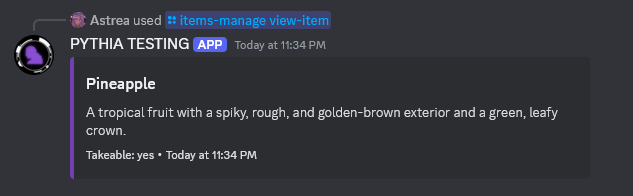
If you specify view_possessors, however, you'll also be able to see which channels or players currently possess the item.
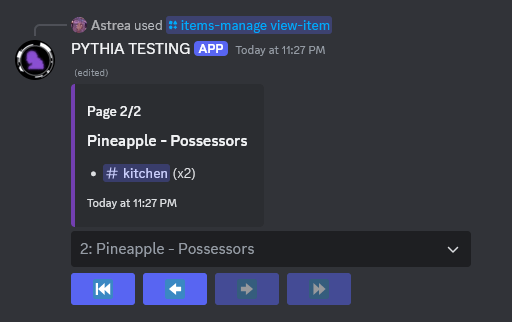
Editing Items¶
Editing an item is as simple as using /items-manage edit-item and specifying the item's name. A little prompt will appear:
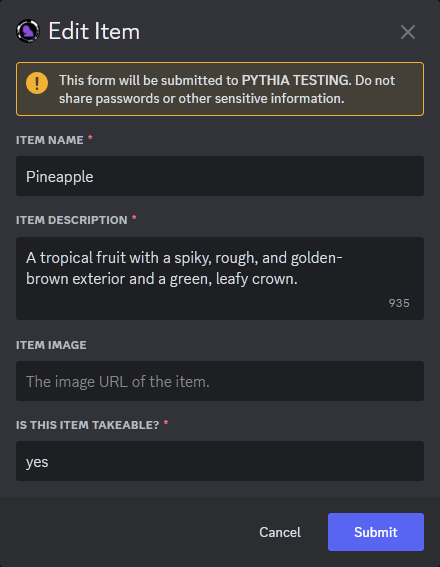
As you can see, it already has the old fields populated in it - you'll be able to edit any property you want (including the name!). When you press submit, the item will be edited with the new properties.
Delete Items¶
To delete an item, it's as simple as using /items-manage delete-item with the name of the item you want to delete. Notably, this removes it from all possessors' (channels and users) item lists, so be careful!
Clear All Items¶
If you want to clear all items from the items system, you'll need to run /items-manage clear-everything. The command is named as such as deleting all items inherently removes all items from all possessors, effectively clearing everything.
Channels¶
Place Item In Channel¶
To place an item in a channel, you can run /items-manage place-item-in-channel and specify the item you want to place and the channel you want to place it in (and optionally the amount, which defaults to 1).
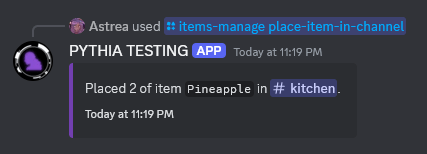
List Placed Items¶
To list all items placed in the server's channels, you can use /items-manage list-placed-items. This will give you a list of all items in all channels and their quantity.
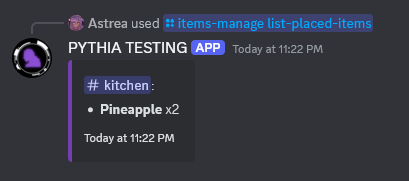
List Items In Channel¶
To see what items are in a specific channel, you can use /items-manage list-items-in-channel and specify the channel you want to see. This will give you a list of all items in the channel, a shortened version of their description, and their quantity.
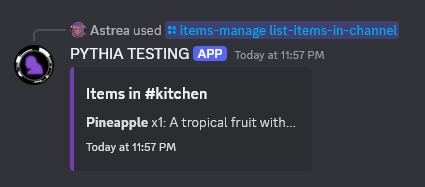
Remove Item From Channel¶
To remove an item from a channel, you can use /items-manage remove-item-from-channel and specify the item you want to remove and the channel you want to remove it from.
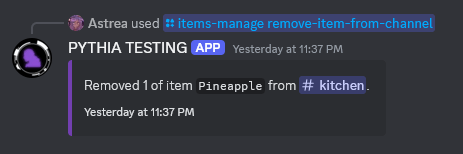
Clear All Items In Channel¶
If you want to clear all items from a channel, you can use /items-manage clear-items-in-channel and specify the channel you want to clear items from. This will remove all items from the channel.
Player/User Inventories¶
View Inventory¶
To see what items a player has in their inventory, you can use /inventory-manage user-inventory and specify the user you want to see the inventory of.
Warning
Note that this is not using /items-manage anymore. In general, inventory management is done through /inventory-manage instead of /items-manage.
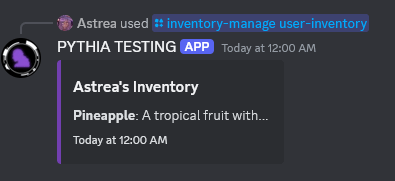
Put Item In Inventory¶
To put an item in a player's inventory, you can use /inventory-manage put-in-inventory and specify the user you want to give the item to, the item you want to give, and optionally the quantity you want to give (if not specified, it defaults to 1).
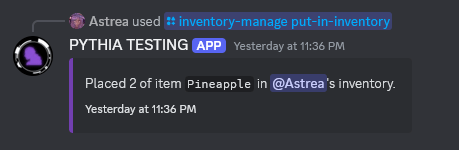
Remove Item From Inventory¶
To remove an item from a player's inventory, you can use /inventory-manage remove-from-inventory and specify the user you want to remove the item from, the item you want to remove, and optionally the quantity you want to remove (if not specified, it defaults to 1).
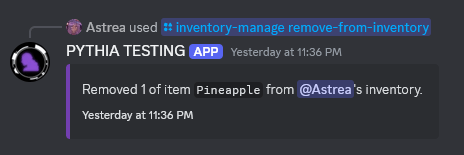
Drop Item From Inventory¶
To drop an item from a player's inventory into a specified channel, you can use /inventory-manage drop-from-inventory and specify the user you want to drop the item from, the item you want to drop, the channel you wish to drop the item into, and optionally the quantity you want to drop (if not specified, it defaults to 1).
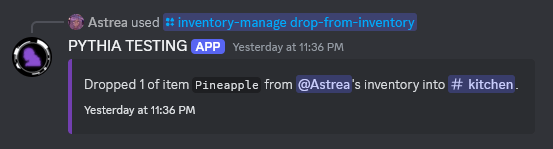
Clear Inventory¶
To clear a player's inventory, you can use /inventory-manage clear-inventory and specify the user you want to clear the inventory of. This will remove all items from the player's inventory.